source:FAQ release time:2024-10-29 Hits: Popular:realtime gps tracker online
Cantrack trackers are fully integrated into the GPS-Trace platform, expanding the capabilities for Cantrack device users.
GPS-Trace is a unique platform offering software solutions for GPS tracking and fleet management (B2B) as well as personal tracking (B2C) of vehicles, assets, and pets.
All GPS-Trace applications support Cantrack trackers in both mobile and web versions. The platform features include White Label options, API integration, and Stripe/PayPal payment tool.
GPS-Trace platform is easy to use and is known for its applications:
· Forguard (applications for distribution by partners and construction business in the field of GPS tracking;
· Ruhavik (app for tracking private vehicles and property);
· Petovik (for tracking pets).
Step-by-step instructions for connecting Cantrack tracker to GPS-Trace
Step 1: Create an account
Create an account in the GPS-Trace system using the web version of the platform or one of the mobile applications for personal use. After creating an account, do not forget to confirm your email address using the link from the letter that will be sent to you after registration.
Step 2: Creating an Unit
· Click on the + icon
· Select device type
· Enter your tracker ID
· Click on the “Save” button.
Step 3: Tracker configuration Using SMS Commands 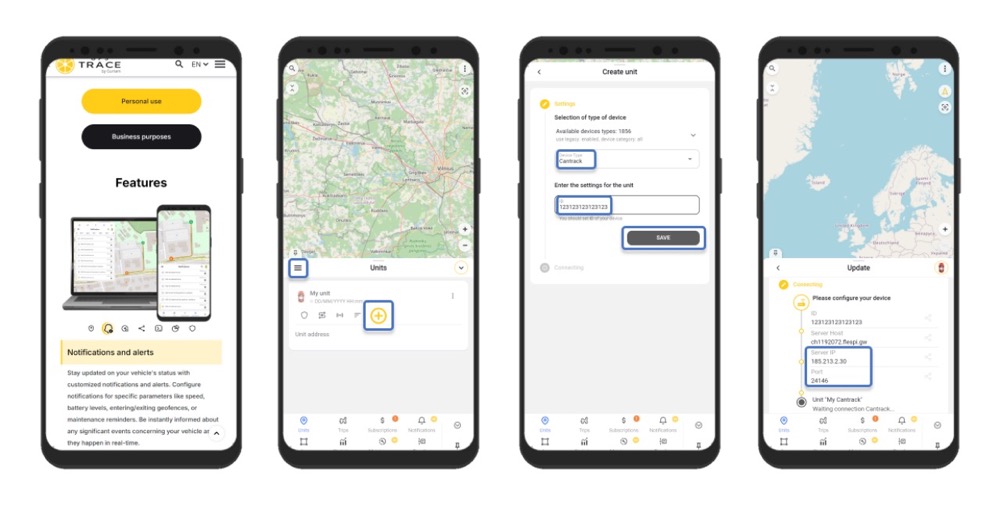
��All commands are sent to the SIM card number inserted in the tracker, the default password is 123456, do not enter "+" "space", these are for a better understanding of the command.
1. Initially, set up the central number.
SMS command:
centernum123456+space+phone number
2. Configure the APN according to the requirements of the SIM card provider used in the tracker.
SMS command:
apn123456+space+localApn+space+ApnName+space+ApnPassword
3. Direct your tracker on the server and port specified when creating the unit. Later, this information can be seen in the unit settings in the "Hardware" section.
SMS command:
adminip123456+space+IP+space+port
4. Set the time zone.
SMS command:
timezone123456+space+(timezone*60)
⚡For operation on the GPS-Trace platform, the tracker must be set to the timezone 0 (UTC).
For example, to set the 0 timezone enter the command timezone123456 0
After completing the setup, your tracker will start sending data to the GPS-Trace platform, and you will be able to monitor the movements of the unit in real time. Take advantage of all the platform's features for effective management of your fleets and assets.
GPS-Trace apps allow you to:
1. Track the location of your vehicle, car, bike or scooter in real time.
2. Build tracks and view events.
3. Create geofences.
4. Receive notifications about the state of the unit and events occurring with it (including entry/exit from a geofence).
5. Send GPRS commands to the tracker.
6. Share your tracker's location with other people.
7. Receive statistics on your facility and track the need for transport maintenance activities.
8. See all the tracker messages it sends and store your travel history.
Read recommendations:
fleet management software webfleet solutions
GF30 Magnet GPS tracker with Voice listen
Gps speed limiter.Who invented GPS? People behind the Global Positioning System
Last article:How to check/set device IP/Port?
Related Information
GPS Tracking supplier
2023-04-11pet gps tracker cat distributors
2023-03-16gps tracker for bike
2023-04-11OBD GPS Tracker distributors
2023-04-23Dog gps tracker Manufacturing
2023-04-23mileage tracking webfleet solutions
2023-03-16GPS Tracker supplier
2023-04-11gps vehicle tracker sales
2023-04-23fleet gps tracking supplier
2023-04-23fleet gps tracking wholesale
2023-04-23G500L -4G OBD GPS Tracker
2022-09-06YG119- Hunting Dog GPS tracker
2023-10-07GF20-Mini Magnet GPS Tracker
2022-06-21G07L 4G GPS Tracker
2022-09-064G Wired GPS Tracker PCBA
2022-06-17GPS active ranging and passive range.car gps tracker Solution
2023-04-19GLONASS and Galileo systems
2022-09-27Mobile GPS.plug & play Obd gps tracker wholesale
2023-05-20GPS application in ionosphere monitoring
2022-09-24GPS list and parameters
2022-12-30A - GPS positioning
2022-10-25Beidou Satellite GPS Trajectory.gps tracker no monthly fee distributors
2023-08-18Application in emergencies GPS.plug & play Obd gps tracker Production
2023-05-06Vehicle Management System Based on Differential GPS Technology
2022-12-20GPS control center
2022-12-09GPS vehicle tracking and dispatching function
2023-02-02GPS military application.plug & play Obd gps tracker distributors
2023-04-24GPS technology
2022-11-18This section describes GPS working modes
2022-11-01Dual GPS frequency positioning, improve accuracy.Portable car gps systems distributors
2023-03-11